5 Cara Ampuh Membuka Situs yang Diblokir Pemerintah
Sejatinya internet dirancang agar bebas dan terbuka.
Karena internet adalah milik orang-orang yang membuat dan
menggunakannya. Sayangnya, pemerintah di sejumlah negara tidak ingin
seperti itu.
Mereka mengubah cara kerja internet dan membatasi warganya untuk mengakses internet dengan penerapan sensor internet yang sangat tinggi. Seperti memblokir akses ke situs-situs tertentu yang dianggap akan merugikan kepentingan bangsa.Selain itu, di beberapa sekolah, universitas, atau kantor juga kadang melakukan batasan dengan memblokir akses ke situs-situs media sosial atau situs dewasa.
Cara Membuka Situs yang Diblokir Pemerintah
Namun, sebenarnya ada banyak cara untuk mengakses situs yang diblokir. Pada artikel ini, Jaka membahas 5 cara alternatif yang dikutip dari Techworm untuk mengakses situs diblokir dari mana saja.1. Gunakan Alamat IP
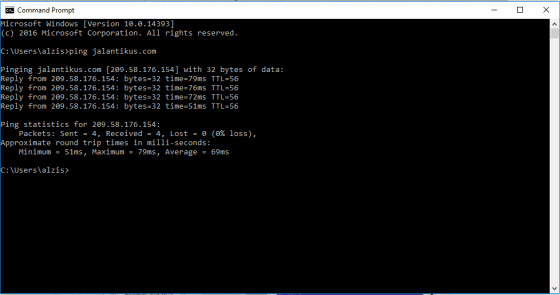
Situs yang diblokir biasanya disimpan sebagai daftar URL, dalam beberapa kasus ada kemungkinan kita bisa mengakses menggunakan alamat IP situs tersebut.
Menggunakan IP adalah cara sederhana untuk mengakses situs diblokir di wilayah kamu. Namun, jika website telah menyembunyikan IP juga, maka tidak akan dapat diakses dengan metode ini.
Misal JalanTikus bisa diakses dengan http://209.58.176.154/.Untuk mengetahui IP Address sebuah website caranya masuk ke command prompt (Start > Run > ketik: cmd > Enter) dan ketik ping nama_situs.com lalu tekan enter. Maka akan muncul alamat IP situs tersebut.
2. Gunakan VPN
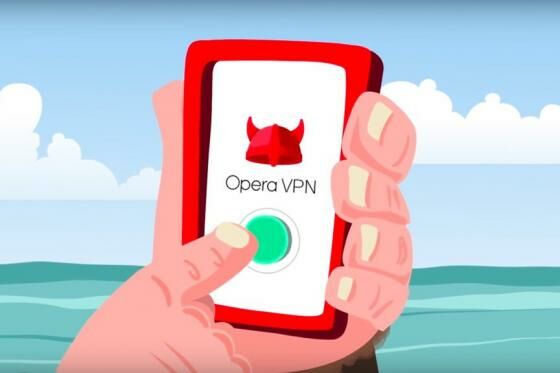
Cara mudah lainnya untuk membuka situs yang diblokir adalah dengan menggunakan layanan VPN. Memungkinkan kamu untuk melewati trafik internet melalui koneksi yang dienkripsi.
Jadi, kamu dapat berselancar di dunia maya dengan aman. Ada banyak layanan VPN yang bisa kamu pilih, salah satu yang terbaik adalah aplikasi Opera VPN di Android dan iOS.
3. Layanan DNS

Beberapa situs bekerja melalui DNS. Dengan mengganti DNS server di komputer kamu atau router kamu, kemungkinan kamu memasuki jaringan yang luas.
Jadi, ketika kamu membuka situs yang diblokir, server DNS akan mengarahkan trafik melalui tunnel. Singkatnya, remote server akan mengira kalau kamu mengaksesnya dari negara yang diperbolehkan untuk membuka situs. Berikut caranya; Cara Mengubah DNS dengan Google DNS.

Cara Mempercepat Internet Dengan Hack DNS (10x Lebih Cepat)
Baca
Cara Mempercepat Internet Dengan Hack DNS (10x Lebih Cepat)
4. Gunakan Google Cache

Kamu dapat menggunakan cache Google untuk mengakses situs yang diblokir. Google memiliki algoritma yang membantu menyimpan situs cache yang memungkinkan kamu melihat data situs cache, bahkan setelah mereka diblokir.
Langkah pertama adalah ketik alamat situs yang ingin kamu lihat, dan kemudian klik tombol pencarian. Setelah pencarian, kamu akan melihat hasilnya dengan panah menghadap ke bawah, klik tanda panah ke bawah, dan kemudian klik cache tersebut untuk mendapatkan akses ke situs yang telah dibatasi dari mengakses.
5. Gunakan Browser Opera
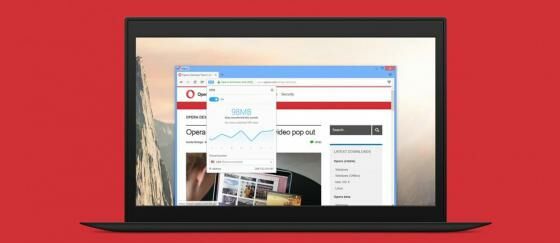
Browser Opera menjadi browser pertama yang menyediakan built-in VPN. Opera juga menyediakan pilihan yang sesuai untuk mengaktifkan atau menonaktifkan langsung dari address bar Opera.
Selain bisa dipakai untuk mengakses situs-situs yang dibatasi secara regional, VPN diklaim bisa melindungi browser saat menggunakan internet di WiFi publik. Penggunaan VPN juga bisa membuat akses ke sebuah situs lebih aman.
Itu dia 5 cara untuk membuka situs yang diblokir pemerintah. Gunakan dengan bijak ya dan jangan lupa dukung internet bebas dan terbuka.





















